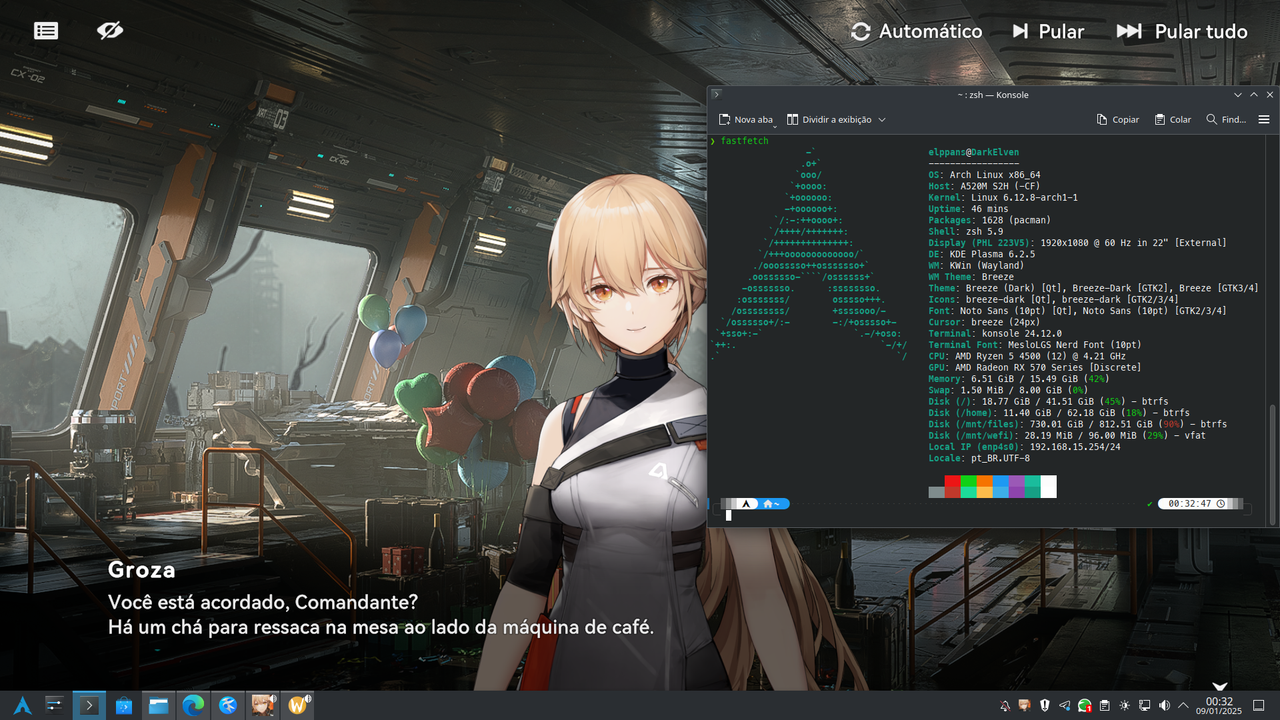elppansmk
Published
I started the game normally, but when creating a character there were graphical problems with hair and beards.
The latest Proton-GE version supported for the game is 7.26. From version 7.27 onwards it doesn't work
I simply installed the game, I activated the default proton (4.2-9 currently) and started. After the update, just click play and it worked correctly
As the game's dependencies are very old, I needed to configure my Distro to be able to play.
I commented on the issue in the link I sent but I'll explain it here too:
.
rsync -av --exclude='libcurl.so.4' "$HOME/.local/share/Steam/steamapps/common/DiRT Rally/lib/x86_64/" "$HOME/.local/share/Steam/steamapps/common/DiRT Rally/lib/"
yay --needed -Syu gconf openssl-1.0
sudo ln -sf /usr/lib/liblber.so /usr/lib/liblber.so-2.4.so.2
sudo ln -sf /usr/lib/libldap.so /usr/lib/libldap.so-2.4.so.2
- About the packages used for installation:
gconf (AUR)
openssl-1.0 (AUR)
.
As my video card is still old (I plan to buy another one in the future), I configured it in Lutris/Steam, Game Options, DRM-Free Mode activated.
Then the game ran normally and without any problems.
Eu instalei e usei o Proton GE 8.16, mas até hoje não mudei.
Pode ser que funcione normalmente com o Proton normal
opcionalmente pode adicionar isso no jogo:
PROTON_USE_WINED3D=1 RADV_PERFTEST=aco gamemoderun %command%
Instalar compatibilidade webview2
Instalação e configuração do GIRLS' FRONTLINE 2:EXILIUM no Linux, usando Lutris/Heroic
- Configure no aplicativo Heroic, o Wine-GE-Latest (Em meu teste, foi usado a versão 8.26)
- Configure no Lutris para usar como padrão, o Wine-GE-Latest
- Instale GIRLS' FRONTLINE 2:EXILIUM, Standalone - Haoplay
- No Heroic, clique em "Adicionar Jogo", em "Titulo" deixe "GIRLS' FRONTLINE 2:EXILIUM".
- Configure no "Prefixo Wine" exatamente o mesmo prefixo que está configurado no Lutris
- Selecione exatamente o mesmo executável que está configurado no Lutris.
- Execute
winecfg, selecione msedgewebview2.exe e defina-o para Windows 7. - Clique em TERMINAR
- Vá até o diretório
$GAMEDIR/drive_c/Program Files (x86)/Microsoft/EdgeUpdatee renomeie o arquivo "MicrosoftEdgeUpdate.exe" para "MicrosoftEdgeUpdate.exe.OLD" - Finalmente, clique em Jogar
- Observação:
Se o jogo ficar preso na instância, mate com este comando:
kill -9 $(ps ax | grep .exe | grep -v grep | awk '{print $1}')
- A seguir, imagem do jogo funcionando em meu PC:
PROTON_NO_ESYNC=1 PROTON_NO_FSYNC=1 RADV_PERFTEST=aco,gpl mangohud gamemoderun %command%
O jogo está muito bom e funcionou normalmente
no Launcher do jogo deve clicar em "Settings" e escolher a configuração "Direct3D9On11", ou não dá pra prosseguir com o jogo
Faça o ajuste que menciono e então dá pra jogar.
Instale, jogue e se divirta
Rodou normalmente, basta instalar. Eu tenho configurado estas opções, mas é opcional:
PROTON_USE_WINED3D=1 RADV_PERFTEST=aco gamemoderun %command%
Primeiro testei sem adicionar variaveis para o início do jogo, depois só pra garantir, coloquei as opções referente à placa gráfica.
PROTON_NO_ESYNC=1 PROTON_NO_FSYNC=1 RADV_PERFTEST=aco,gpl gamemoderun %command%
O jogo roda liso, parece nativo, é uma ótima experiência
I simply installed the game and started, with standard Proton, without errors and without other bugs. Totally stable as if it were native
PROTON_NO_ESYNC=1 PROTON_NO_FSYNC=1 PROTON_ENABLE_NVAPI=1 PULSE_LATENCY_MSEC=60 gamemoderun RADV_PERFTEST=aco %command% -r
Just a lower FPS, nothing significant. You can play normally. Apenas um FPS menor, nada signiticativo. Dá pra jogar normalmente
Just installed, launched and played. Everything went right the first time. Of course, I always set my default options to launch games using Proton. FPS was lower due to my Hardware, but you can play normally without disturbing anything.
Apenas instalei, iniciei e joguei. Tudo deu certo de primeira. Claro, sempre coloco minhas opções padrão para iniciar jogos usando Proton. FPS ficou menor devido meu Hardware, mas dá pra jogar normalmente sem atrapalhar nada.
I simply installed the game and started, with standard Proton, without errors and without other bugs
I tested the one recommended by Steam and also the GE-Proton8-16, but without success.
Launcher starts, but the gear icon (settings) crashes the game if clicked. If you click on Start the game directly, a completely black window appears and after a while the game crashes.
Dá pra usar o Proton, mas já que tem versão nativa, melhor usaro o mesmo. O jogo funcionou perfeitamente, sem bugs, nada, nenhuma falha
Very bad sound, to fix add in properties, Startup options: PROTON_NO_ESYNC=1 PROTON_NO_FSYNC=1 %command%
To function, make the following configuration:
protontricks 202530 msxml3 d3dx9 vcrun2010
protontricks -c "wine ~/.cache/winetricks/vcrun2010/vcredist_x86.exe" 202530
mkdir -p $HOME/.steam/debian-installation/steamapps/compatdata/202530/pfx/drive_c/users/steamuser/AppData/LocalLow/Sun
protontricks -c " wine ~/Downloads/jre-8u291-windows-i586.exe /s" 202530
Regardless of the configuration, you MUST add the options to start the game: PROTON_NO_ESYNC=1 PROTON_NO_FSYNC=1 %command%
For some reason, I was unable to install the dependency, dotnet20 with protontricks. For this reason, I converted the prefix from 64 to 32 bits manually using winetricks and wine. With this type of configuration, ALL game dependencies must be installed:
dotnet20, dotnet20sp2, DXSETUP, d3dx9, msxml3, xact
The game worked 100% perfect, beautiful graphics, great sound, great gameplay, without delays.
To convert the game prefix to 32 bits, I made the following configuration:
DATA=$HOME/.steam/steam/steamapps/compatdata/203650
COMMON=$HOME/.steam/steam/steamapps/common
APP=$COMMON/Sonic\ the\ Hedgehog\ 4\ -\ EP\ 2
DXRED=$APP/REDIST/DirectXRedist
PFX=$DATA/pfx
cp -r $PFX/drive_c/Program\ Files\ \(x86\)/Steam/ $DATA
rm -rf $PFX && mkdir $PFX
WINEPREFIX=$PFX WINEARCH=win32 wine path
WINEPREFIX=$PFX WINEARCH=win32 winetricks -q dotnet20
WINEPREFIX=$PFX WINEARCH=win32 winetricks -q dotnet20sp2
WINEPREFIX=$PFX WINEARCH=win32 winetricks winxp
WINEPREFIX=$PFX WINEARCH=win32 wine "$DXRED/DXSETUP.exe" /silent
WINEPREFIX=$PFX WINEARCH=win32 winetricks -q d3dx9
WINEPREFIX=$PFX WINEARCH=win32 winetricks -q msxml3
WINEPREFIX=$PFX WINEARCH=win32 winetricks -q xact
WINEPREFIX=$PFX WINEARCH=win32 winetricks win7
cp -rf $DATA/Steam $PFX/drive_c/Program\ Files/
cd $PFX/drive_c
ln -s "Program Files" "Program Files (x86)"
cd windows
ln -sf system32 syswow64
WINEPREFIX=$PFX WINEARCH=win32 wineserver -w
WINEPREFIX=$PFX WINEARCH=win32 wineboot
echo "DONE"
- Launcher:
Steam
- Launch Flags:
PROTON_NO_ESYNC=1 PROTON_NO_FSYNC=1 %command% - Customizations: winetricks
I was unable to install the dependency, dotnet20 with protontricks. For this reason, I converted the prefix from 64 to 32 bits manually using winetricks and wine. With this type of configuration, ALL game dependencies must be installed:
dotnet20 - Launch the game
dotnet40 - Mod Loader
xact - Make the sound effects
xinput - controller *
d3dx9 - Recommended to install
- If necessary, follow this "HowTO-Controller input, out of the box" to configure.
To convert the game prefix to 32 bits, I made the following configuration:
APPID=213610
DATA=$HOME/.steam/steam/steamapps/compatdata/$APPID
COMMON=$HOME/.steam/steam/steamapps/common
PFX=$DATA/pfx
cp -r $PFX/drive_c/Program\ Files\ \(x86\)/Steam/ $DATA
rm -rf $PFX && mkdir $PFX
WINEPREFIX=$PFX WINEARCH=win32 wine path
WINEPREFIX=$PFX WINEARCH=win32 winetricks -q dotnet20
WINEPREFIX=$PFX WINEARCH=win32 winetricks -q dotnet40
WINEPREFIX=$PFX WINEARCH=win32 winetricks -q d3dx9
WINEPREFIX=$PFX WINEARCH=win32 winetricks -q xinput
WINEPREFIX=$PFX WINEARCH=win32 winetricks -q xact
cp -rf $DATA/Steam $PFX/drive_c/Program\ Files/
cd $PFX/drive_c
ln -s "Program Files" "Program Files (x86)"
cd windows
ln -sf system32 syswow64
WINEPREFIX=$PFX WINEARCH=win32 wineserver -w
WINEPREFIX=$PFX WINEARCH=win32 wineboot
echo "DONE"
Audio:
No crashes, Good qualityPerformance:
It worked really well
The game worked 100% perfect, beautiful graphics, great sound, great gameplay, without delays.
The game worked perfect without any bugs For the game to work, install with protontricks: d3dcompiler_43 d3dx9_43 dinput8
Game got really heavy when playing, to improve, add these options in the properties before playing:
PROTON_OLD_GL_STRING=1 PROTON_NO_ESYNC=1 PROTON_NO_FSYNC=1 gamemoderun %command%
Very good game and easy to install. Just add the options mentioned before you start playing and that's it.
- For those who want to add MOD to the game, follow the instructions in the post on the HedgeModManager github.
Before installing I came to see the comments, so to prepare, I took advantage and took the variables of those who have played and added before starting to play:
PROTON_NO_ESYNC=1 PROTON_NO_FSYNC=1 PROTON_USE_WINED3D=1 gamemoderun %command% -r
The game ran like it was native
Full screen left the game with low FPS
The game starts with a resolution of 1024x768 in windowed mode. I increased the resolution to 1920x1080 and the game averaged 1 FPS. I had to go back to 1024z768
GE-Proton version 7-27+, gives an error and does not start the game after pressing Start
The game only works with GE-Proton version 7-26.
I tested all versions from version 7-27 to version 8-16 and all these versions had the same error.
If you want to play without the DirectX error, use GE-Proton7-26.
From version 7-27 onwards, the game gives an error when pressing Start:
Failed to run game. Failed to reset 3D devices. The client may have failed to restart Direct3D. Please reinstall you graphic drivers.
Since I have low performance, I tested the following boot options:
PROTON_NO_ESYNC=1 PROTON_NO_FSYNC=1 PULSE_LATENCY_MSEC=60 PROTON_ENABLE_NVAPI=1 DXVK_HUD=fps MANGOHUD=1 gamemoderun RADV_PERFTEST=aco %command%
PROTON_USE_WINED3D=1 gamemoderun %command%
Fiz um teste com o Proton padrão e o video exibido após logar no jogo simplesmente não apareceu. Instalei a versão Pronon GE e funcionou normalmente.